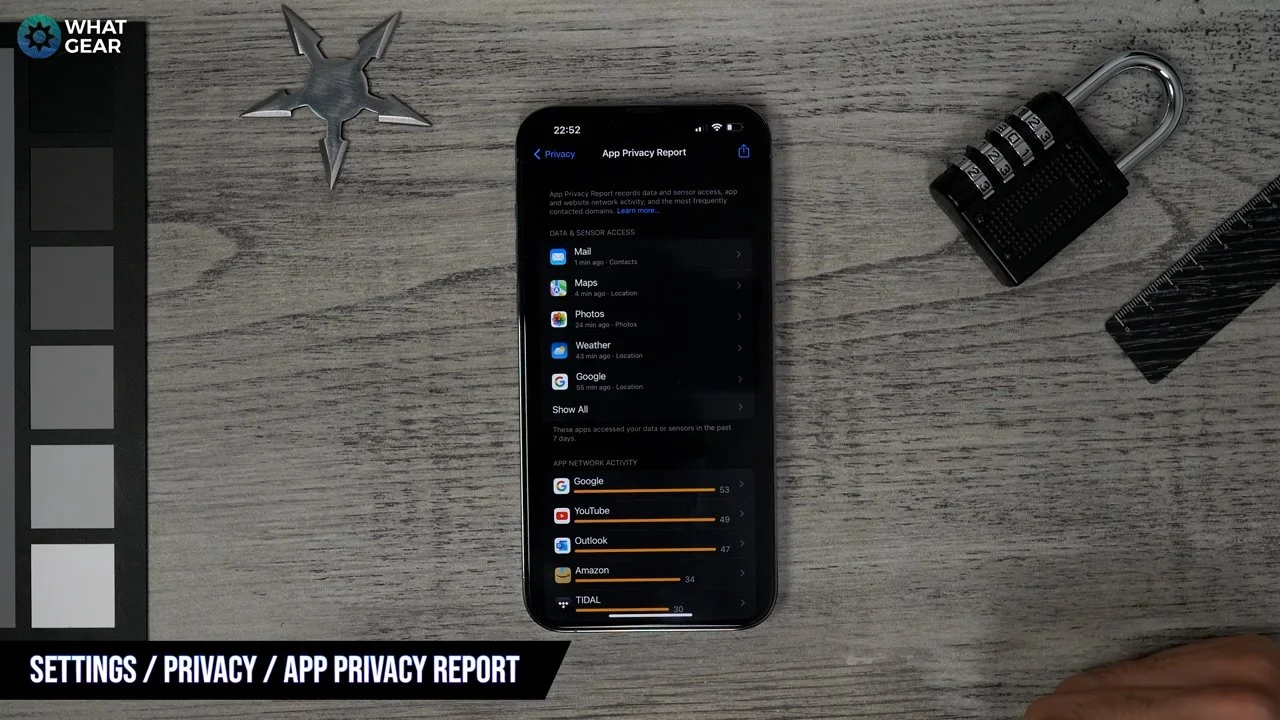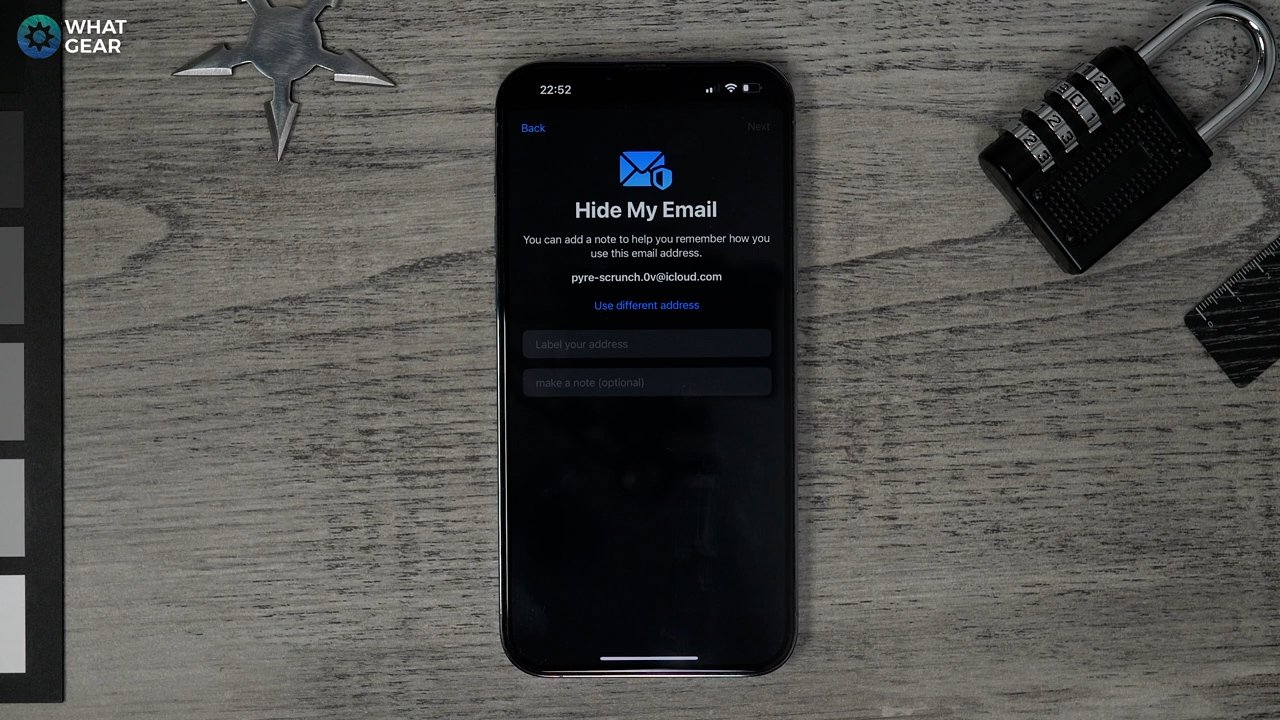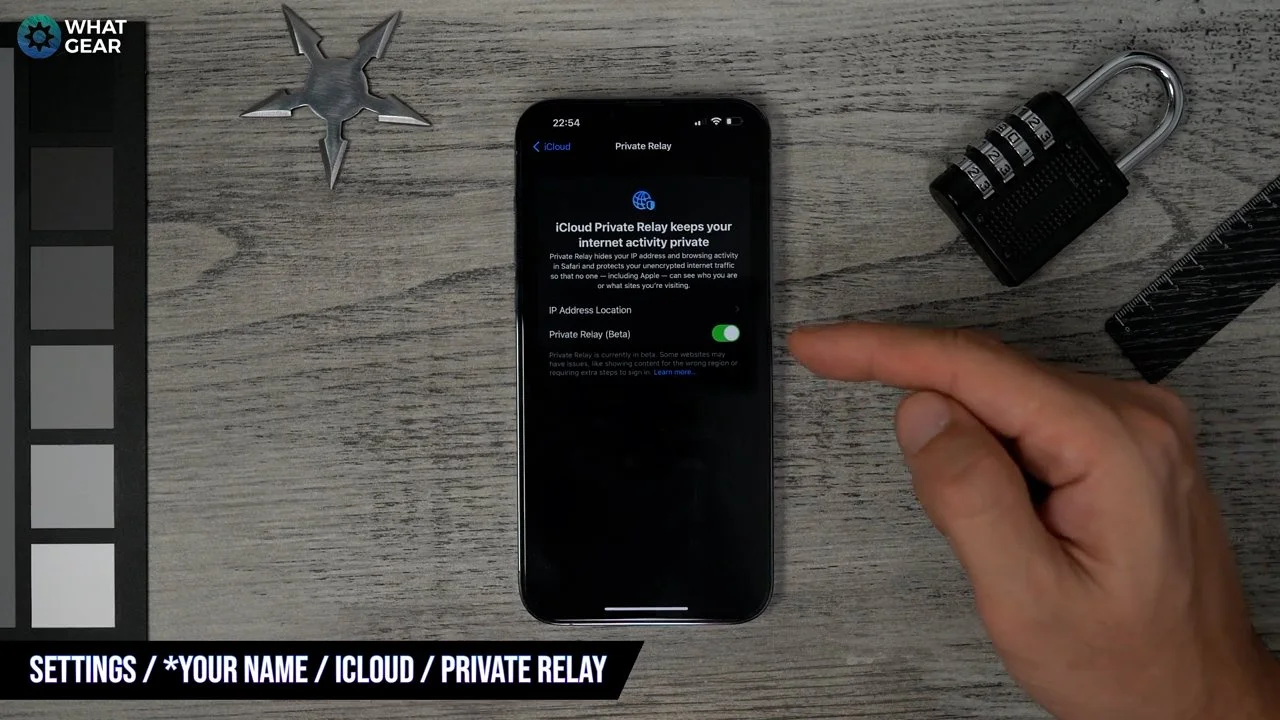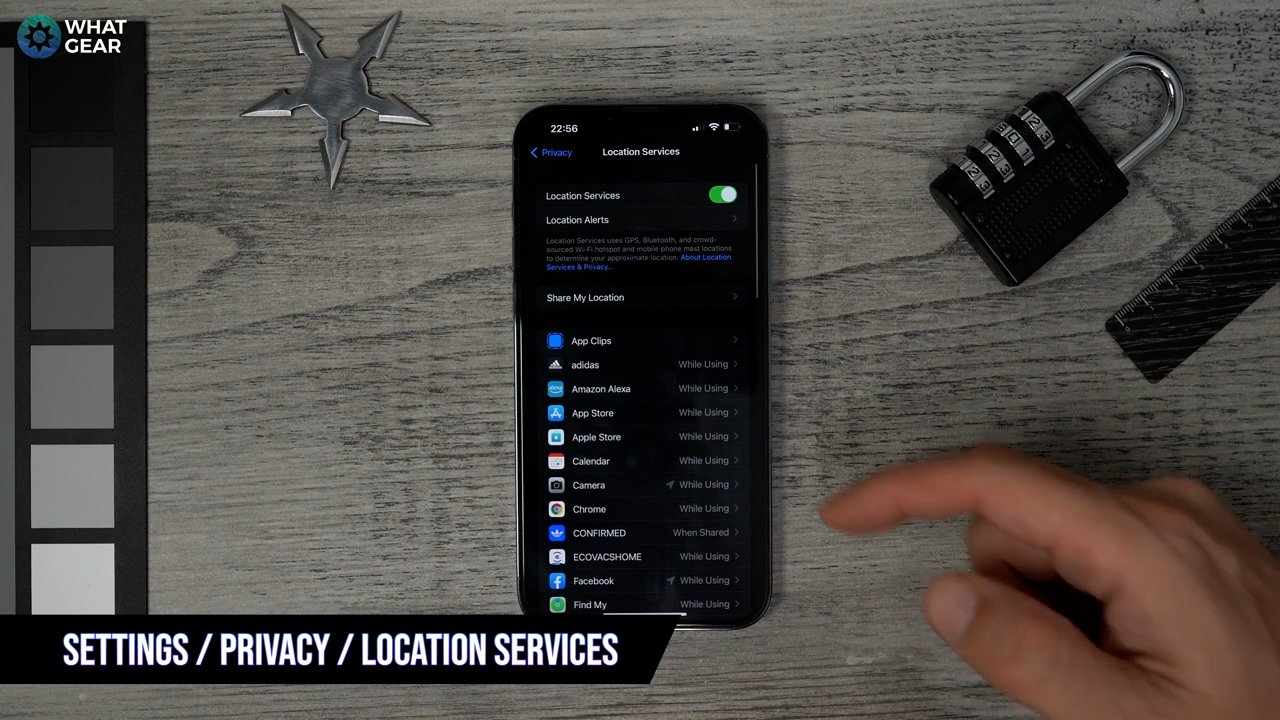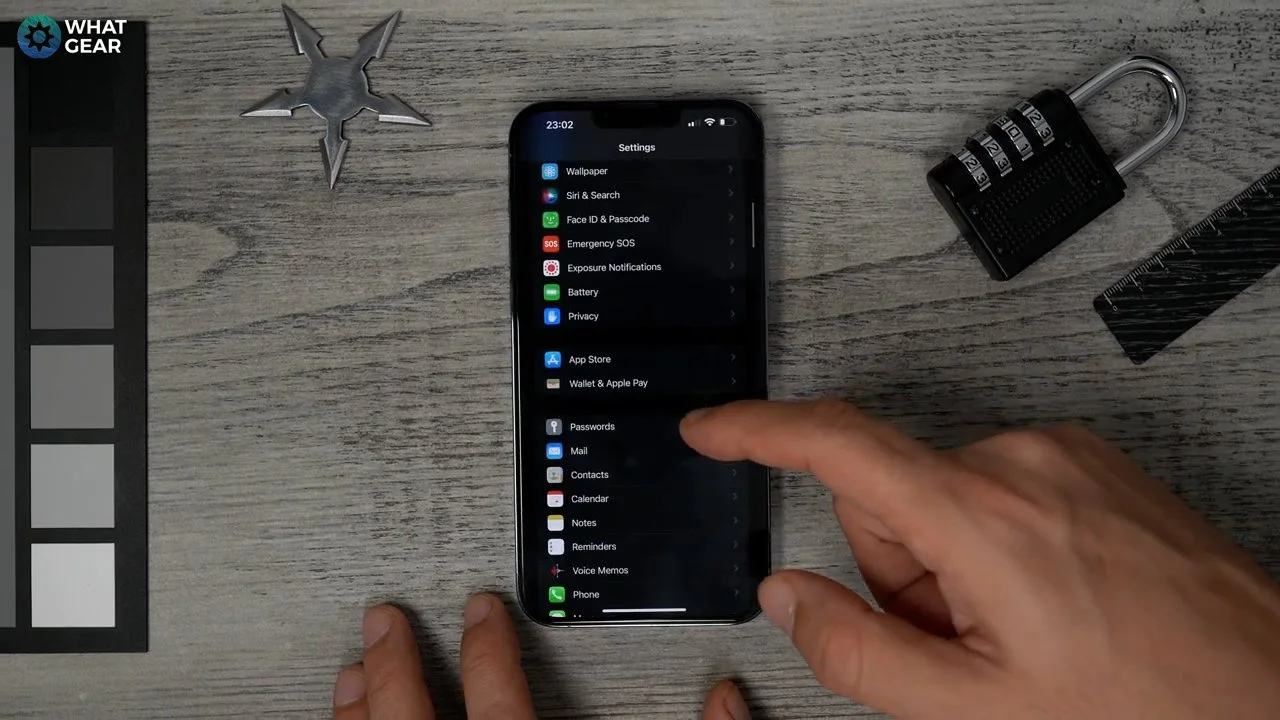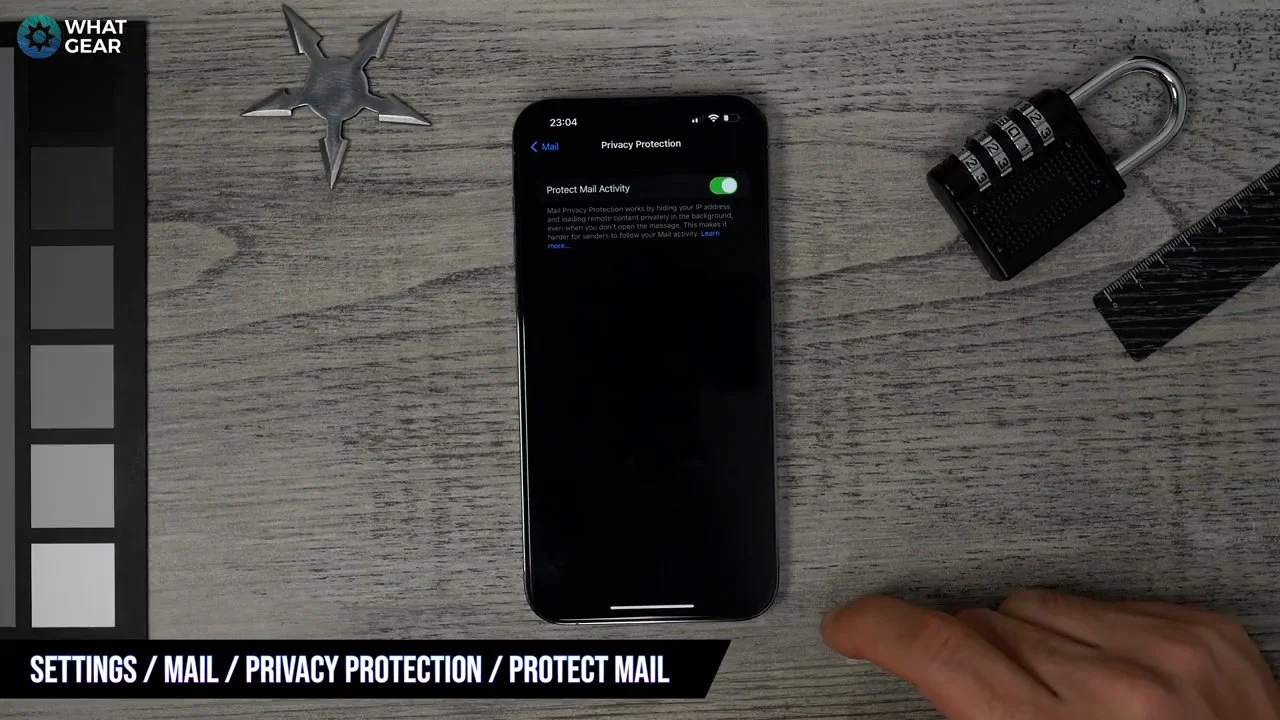iPhone 13 Security settings that you need to know! (iOS 15.2.1)
Here are 10 iPhone / IOS security features and settings you should know about in 2022. There are a couple of bonus ones at the end for those of you who take your digital security seriously. Alright, you ready, let's go.
1. Privacy report
Settings / privacy / App privacy report
So wouldn't it be great if you could look back and assess what apps and websites used your cameras and mics and shared your information at the end of your day, week or month? Well, you can do it if you turn in this feature.
Simply go to settings, then select privacy. Scroll to the bottom, tap on the app privacy report, and enable it. Here you can now look at every app that's accessed your phone's camera and mics, and you can also see what websites have been sharing data on you. Now it's time to take back control of your info.
Take this tool & use it wisely, my friend.
2. Do you hate spam emails?
Settings/ your name / iCloud / hide my email
Tip number two is for those of you who used tip number one and then got a little worried with how many websites seem to have your information.
One of the ways this could happen is through email.
If you want to stop this, turn this feature on now. Go to settings, tap on your name at the top, go to iCloud and select hide my email.
Here I do recommend you create a new secret identity email address. You'll see why in a moment. It won't let you choose your own, but it will allow choosing between three…the one I've been given is so random. I honestly couldn't have come up with a better one myself.
Anyway, now you've enabled this feature.
Anytime you log in to websites with the sign in with Apple ID option, your email address will be hidden automatically. However, all the mail from that app or website will be still come to you as usual. But they won't actually know what your actual email address is.
For websites and apps that don't have a 'Sign In with Apple ID' option. You should try to use your new secret identity email. And the great thing about this trick is if you find yourself being bombarded with junk mail from a dodgy website. You can delete these secret identity email addresses at any time without affecting your actual email address.
3. Hide your IP from everyone including Apple
Settings / your / name / iCloud / private relay
Did you know that many companies use tracking pixels to see if you've opened emails? They can also see what links you clicked on within that email, and in some cases, these tracking pixels or cookies can even see what you did after you closed the email.
This is entirely legal practice & in 2022, information is more valuable than ever. It gets sold like a commodity to marketers so that companies can sell you stuff more effectively.
If you don't want this to happen to you. You absolutely positively need to use this well-hidden feature. Go to settings/tap on your name / go to iCloud and enable private relay.
This feature is kind of like apples very own VPN that is built-in. Right there in the software. Using this feature, you can also hide your precise location and use a general location instead. Or even go broader than that and just allow people to see what country and time zone you are in.
4. Customise what can track you
Settings / privacy / tracking
So as you've just learned, companies like to sell cookies and track pixel information about you to make more money for themselves. Well, did you know that they can do this through apps as well?
Now is the time for you to take back control of what apps can track you. Go to settings, go to privacy, and then follow. Here you can pick your poison. As you can see, I always opt-out of allowing apps to track me. I only allow apps to track while in use…the rest of the time… it's a need to know basis, and they don't need to know.
5. Share a general location as opposed to precise
Settings / privacy / location services
Did you know that your geographical location is another valuable bit of information to companies who want to sell you stuff? For example, maybe a very dodgy local sales company wants to try to rip you off. They could advertise to you and everyone in your precise area code with great accuracy because many people don't realise that they're sharing the accurate location.
Do you know what I say, those rip off merchants? No thanks.
So to stop this happening, go to settings, go to privacy and then location services & then from the list of apps, choose carefully which apps can see your precise location. For example, maps should be left on. Switch off or limit all those who have no business following you around.
6. Control what can listen in
Settings / privacy / microphone (green light)
Do you know which apps you have given permission to listen to? If the answer to that question is no. Then you need to do this right now… see that red button below the video. It says subscribe….hit that…ok ok only joking.
Here's what you have to do. Go to settings / privacy / choose microphone. Here is a list of all the apps that can access your microphone. Some of these will need access, for example, Instagram if you're posting a video or story… but other apps like this NHS app. I don't think that needs access to my mic… turn it off.
Also, here's a little something to look out for. If you ever see a green dot or orange dot, just to the right side of the camera notch.
Green means your camera is being used, and orange means your mic is active. So keep an eye out for this & if you ever see that light come on unexpectedly, be on guard.
7. Apps that need photos access
Settings / privacy / photos
So picture this. Phone camera AI has become so good that it can recognise scenes, people, pets, products, and so much more. The metadata attached to photos can include location, the time & what device it was shot on. All valuable information to marketers.
If you've made it this far, You probably get where I'm going with this. You need to take control of who has access to your photos. You can do this by going to setting/privacy and then photos.
Observe the apps and access and take back control of your photos libraries… we're needed.
8 Detect compromised passwords
Settings/ passwords / security recommendations
So only you should know your passwords…I mean, that is the purpose of a password. But maybe, just maybe, you've become a little predictable these days with password choices.
Well, even if you haven't. Do this. Go to settings, passwords and click on security recommendations. Here Apple themselves will help you level up your password game.
Click on security recommendations and see what needs to be done. You might need to set some time aside for this one, But it is worth doing.
9. Cross website tracking
Settings / Safari / privacy and security
So remember tip 4 when I talked about tracking pixels and cookies. Well, this doesn't just happen in emails. Websites are riddled & plagued with these kinds of marketing tracking tricks.
This feature will help you stay off the grid. And this is exclusive to the Apples Safari browser. Go to Settings, then choose Safari and select privacy and security.
Here you should enable prevent cross site tracking. Also, Hide your up address. Take your time to configure these how you want, and here's a little tip. If you ever need to access a desktop version of a website… you can request Safari to open desktop websites instead of the mobile sites within this menu.
10. Protect your mailbox
settings / mail / privacy protection / protect mail
So this one is another barrier you can put up to prevent advertisers from tracking you using links within emails.
This trick is exclusive to the Apple's mail app. Go to settings, then mail, click on privacy and protection and enable protect mail. Those sneaky email marketers will find it harder to track you via dodgy links in emails.
11. Account recovery contacts
settings / name / password & security / account recovery
So thank you for making it to the end. Here are two more bonus tips for you legendary people.
So let's say you or someone you know constantly forgets their Apple ID logins. Did you know you can set up a contact of your choosing who can help you reset your password if it's forgotten?
Here is how you do it.
Go to settings/password & security and then account recovery. Here you can create an account recovery contact. Please note that that person alone cannot access your account information at all. You have to participate in the account recovery process.
This is a good fallback for forgetful people.
12. Legacy Contact
settings / name / password & security / legacy contact
And last but not least. Part of the story is the end. In the event of an untimely death, not that death at any time isn't untimely. You might want to allow a family member or loved one to be able to access your millions in Cryptocurrency or NFT's or something.
There is an Apple feature for that. It's called a legacy contact.
Go to settings, tap on your name/password and security, and select legacy contact to set this up. Be mindful about how you use this one & be sure to tap on learn more if you're unsure about how it works…
And the last most important step. See that red button below this video… if you hit that, good karma will come your way. I appreciate you guys for watching. If you want more iPhone tips n tricks, check these out. A thumbs-up would be fantastic if you got any value out of this. See you in the next one. Don't be late.
If you just picked up the iPhone 13, 13 Pro or Pro Max. Here are 13 tips & tricks, 13 of the first things to do. As well as hidden features and secret settings. Check it out & don't forget to leave your own tips in the comments below.
If you're looking for list of the best iPhone 13 tips and tricks for 2022. This video is a compilations some of the best secret settings & hidden features on iPhone available today.